Leads Forms
About Leads Forms
A Leads Form is a content block that lets you gather contact details such as name, phone number, email, or any custom questions you’d like to include. When someone submits the form, their information is automatically saved in your Contacts section — just like a regular connection.
This is ideal for:
-
Lead capture at events or online promotions
-
Custom inquiries or appointment requests
-
Collecting detailed information beyond the default contact flow
How to Set Up a Leads Form
Steps
-
Log in to your Linq account.
• Open the Linq App or go to linqapp.com/welcome on your computer.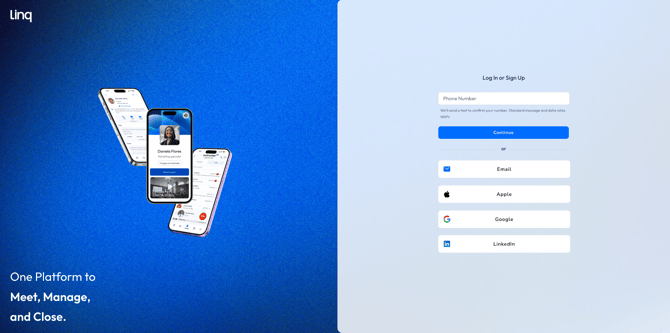
-
Go to your Pages section.
• Tap or click the Pages tab (second icon from the left at the bottom of the app).
-
Add a Leads Form block.
• Click Add Content at the top of your page.
• Select Leads Forms from the list.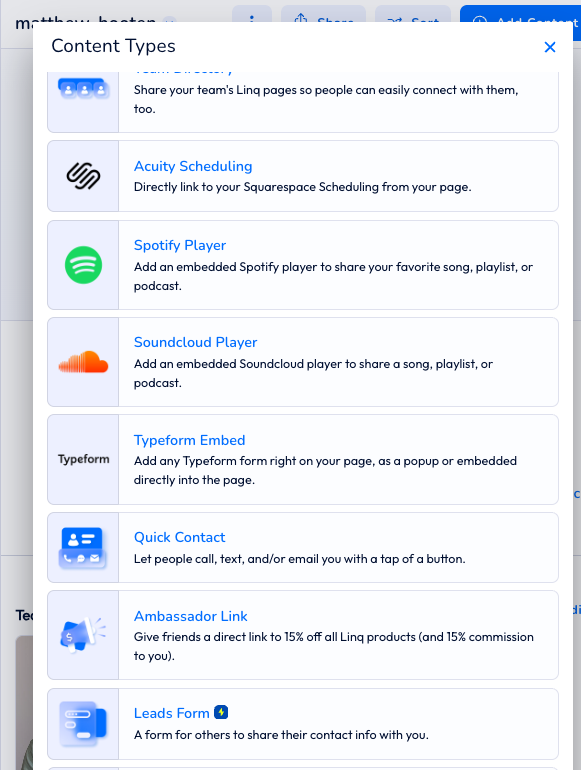
-
Customize your form.
• Add a title by editing the Section Header (e.g., “Contact Us” or “Request a Quote”).
• Edit the Submit Button Text (e.g., “Send Message,” “Get in Touch”).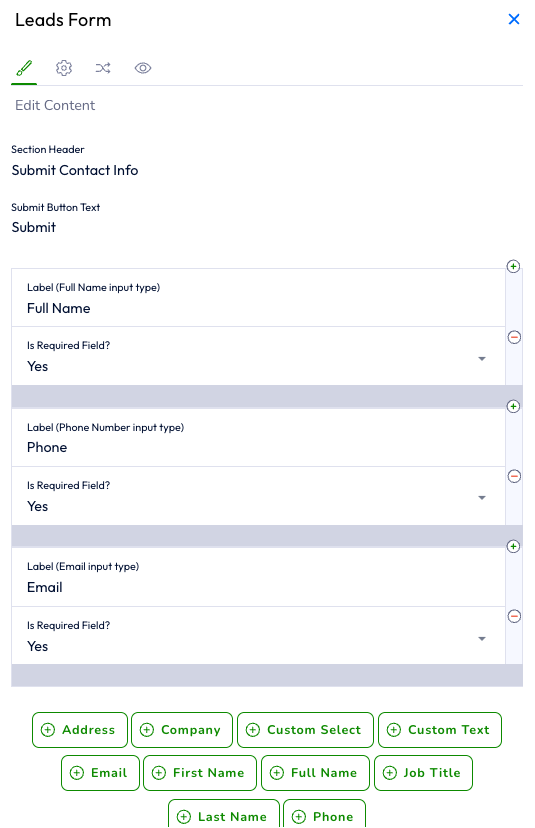
-
Edit form fields.
• By default, your form includes:-
Full Name
-
Phone Number
-
Email
• Mark any fields as required or optional.
• Add more fields by selecting Add Question at the bottom.
-
-
Create custom fields.
• Custom Select → Create dropdowns with predefined options (e.g., “Which service are you interested in?”).
• Custom Text → Open-ended fields where answers save as Notes under the contact profile.
-
Adjust display settings.
• Click the gear icon ⚙️ at the top of the editor.
• Choose Display Mode (Inline or Popup).
• Optionally share your page’s contact info with the submitter.
• Select a color for the popup mode.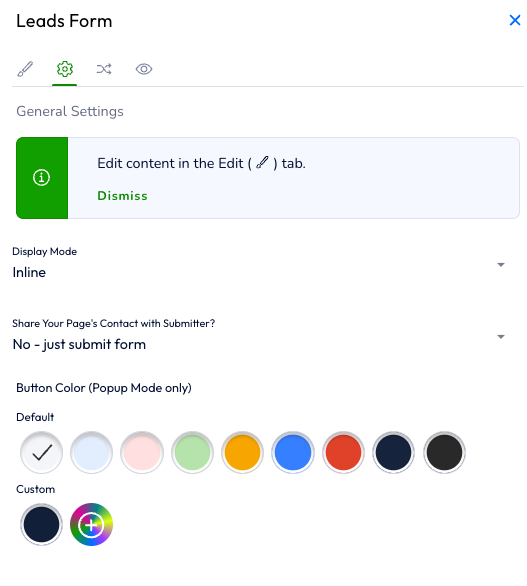
-
Sort your questions.
• Click Sort at the top of the Edit window.
• Use the drag handles (⋮⋮) on the right to reorder questions.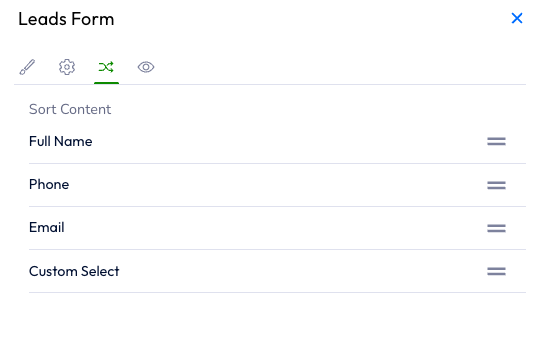
-
Save your changes.
• Click Save when finished.
• The new form appears at the bottom of your page.
• To rearrange it, click Sort at the top of your page and drag it into position. - Once form is filled out, a new contact will be created.
- Check your notification settings for updates on new contact
- Push notification
- Text
- Check your notification settings for updates on new contact
Tips
-
Keep your form short for higher completion rates.
-
Use custom select fields for consistent data (e.g., event source, region).
-
Review submissions in Contacts → New to follow up quickly.